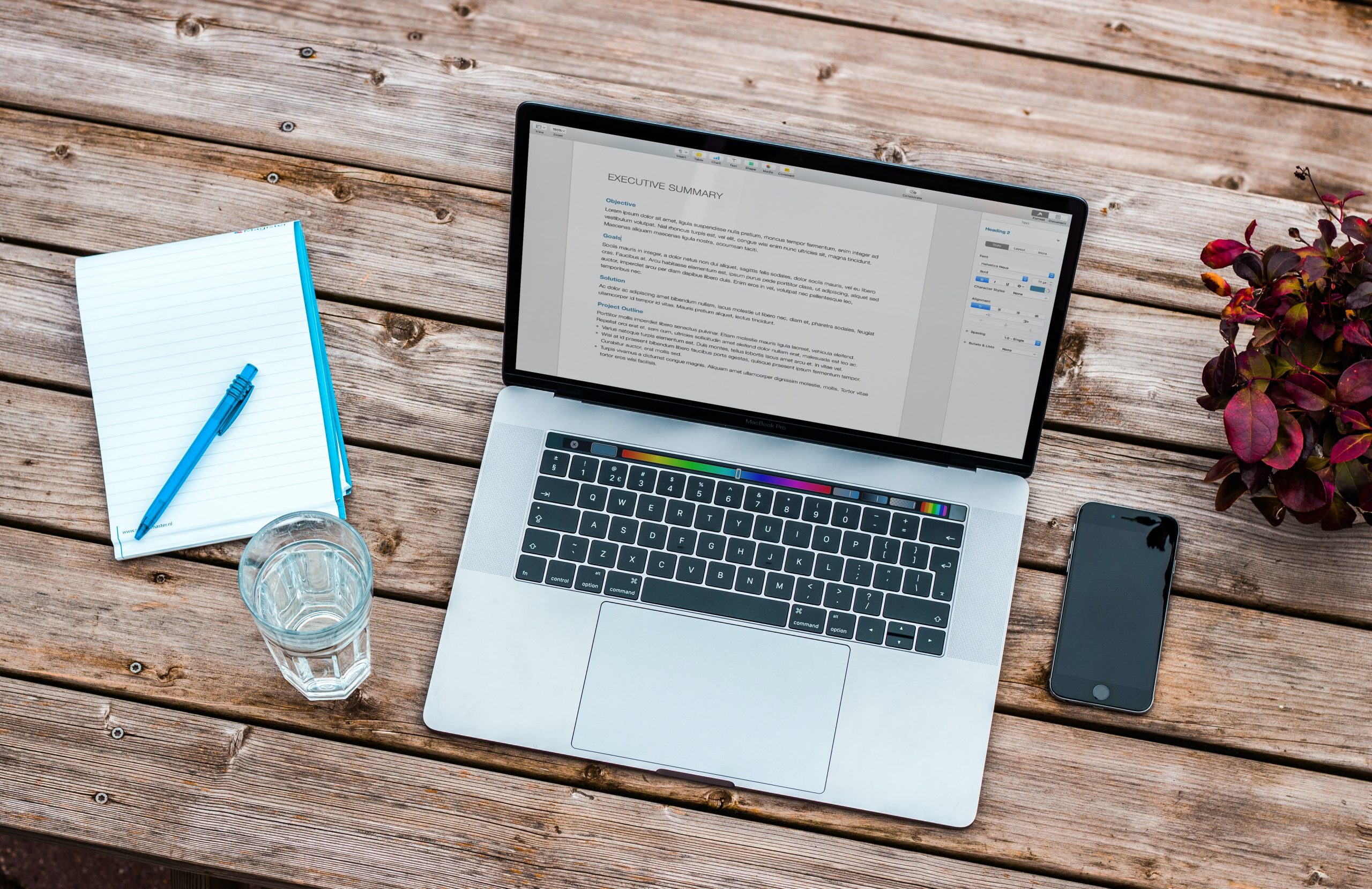- Sign-in to Corigan using your email and password. If you called to book an assessment, check your email for instructions on how to set your password. Make sure you are using either Google Chrome (PC/Android) or Safari (IPhone/MAC)
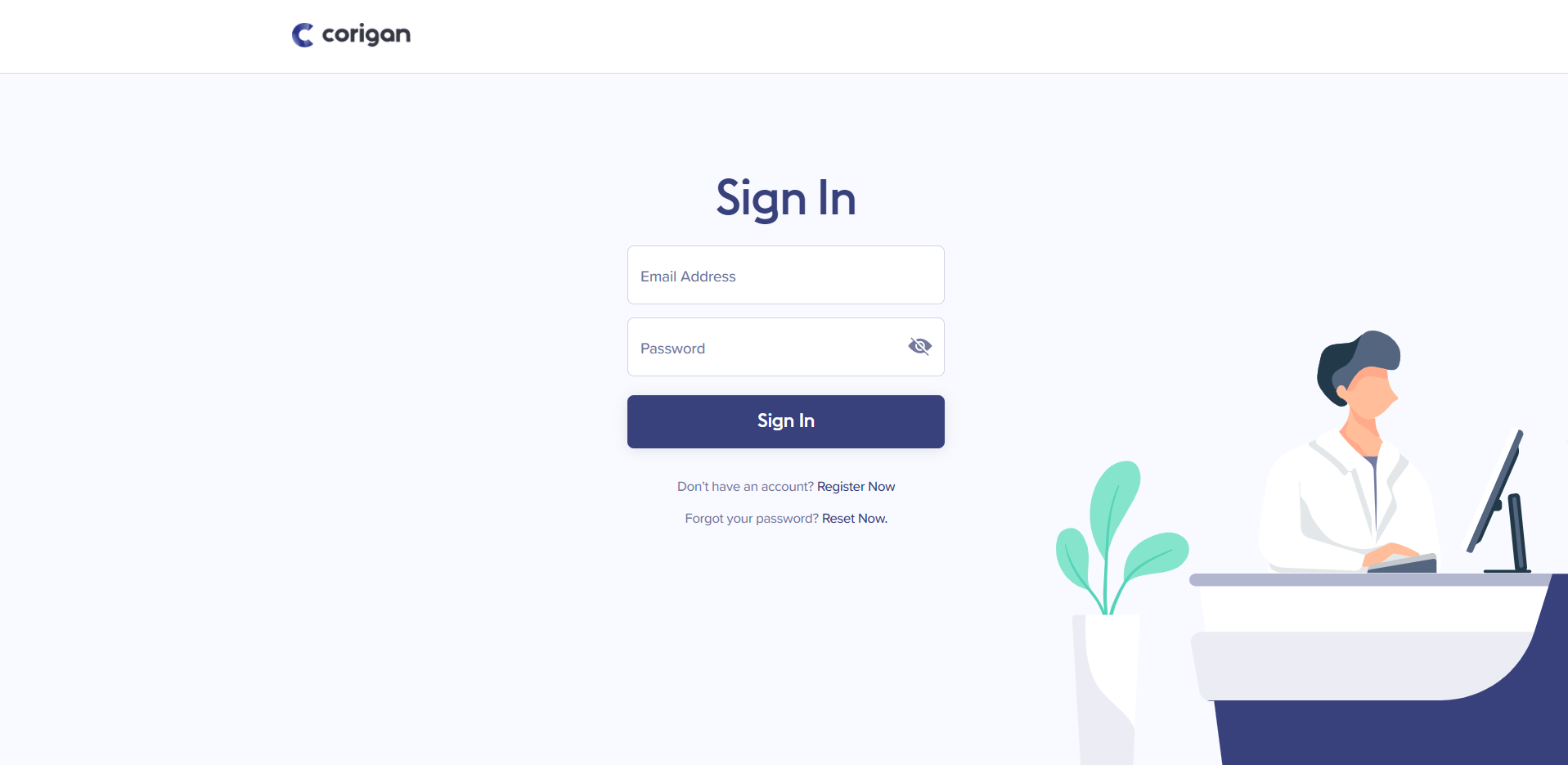
- Then, click on the name of the person is booked for the assessment.
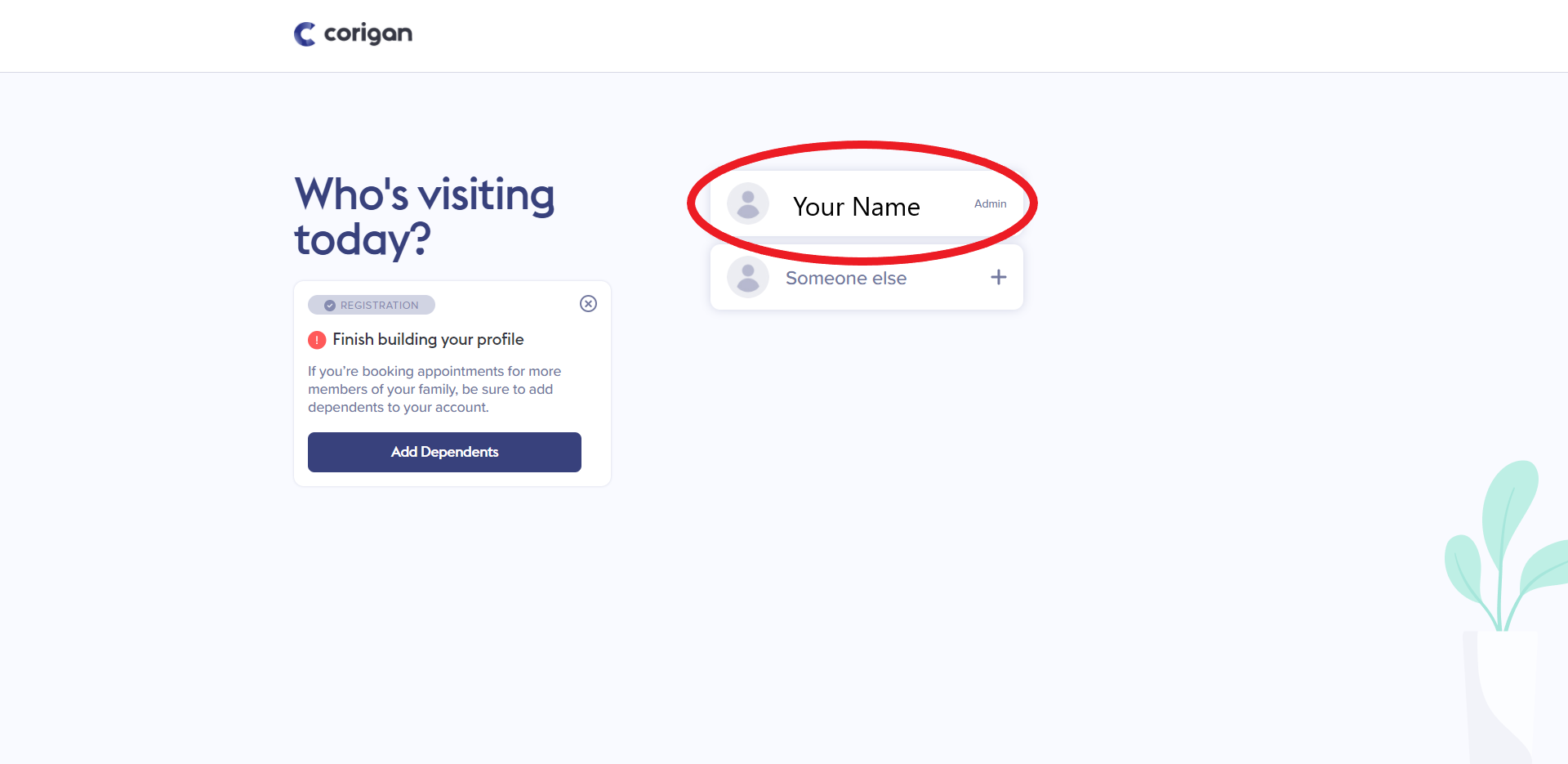
- Next, you will see a list of all offices that you are registered at. For your respiratory assessment, click “Rapids Respiratory Assessment Center (Sarnia).
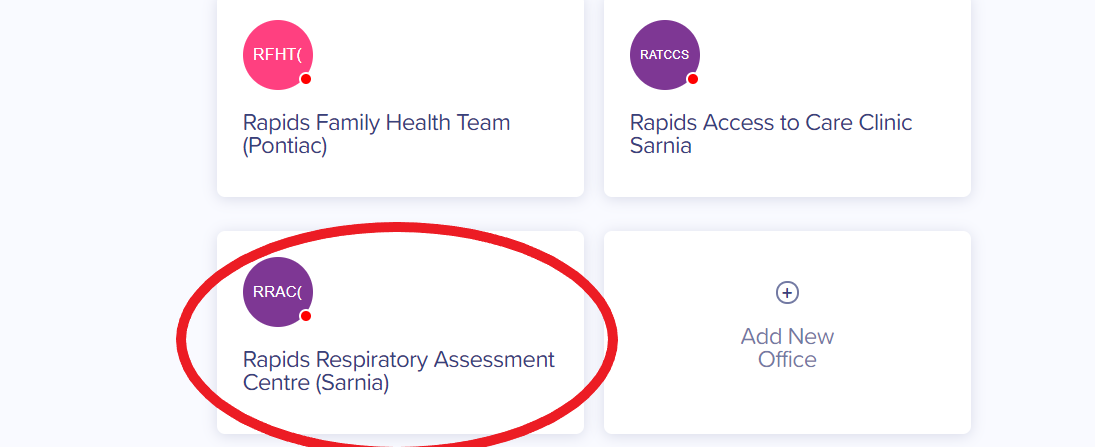
- At the next page, click the “Appointments” Icon
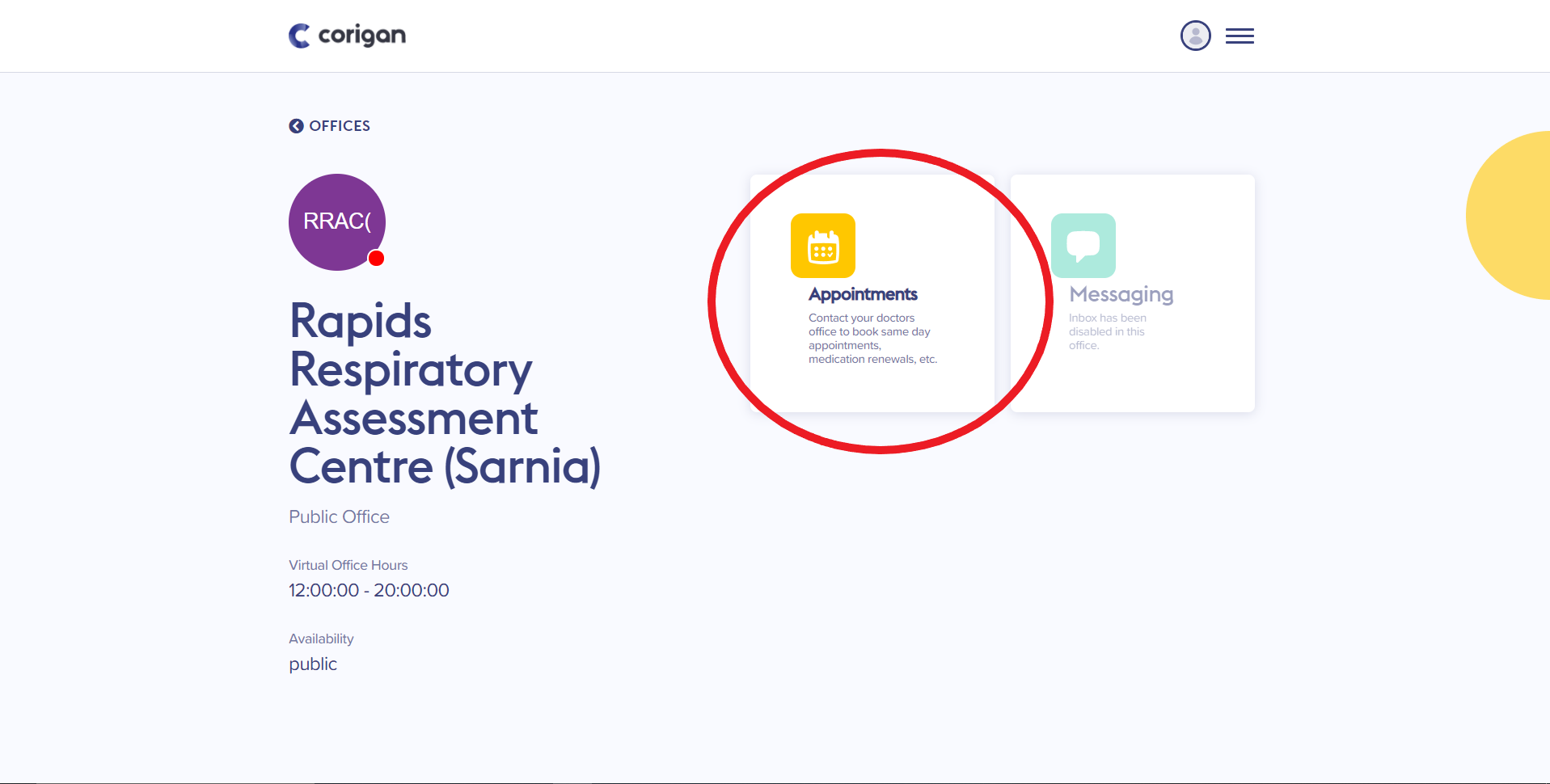
- Then, you will see a list of appointments. Click “Virtual Waiting Room” to start connecting to the virtual assessment.
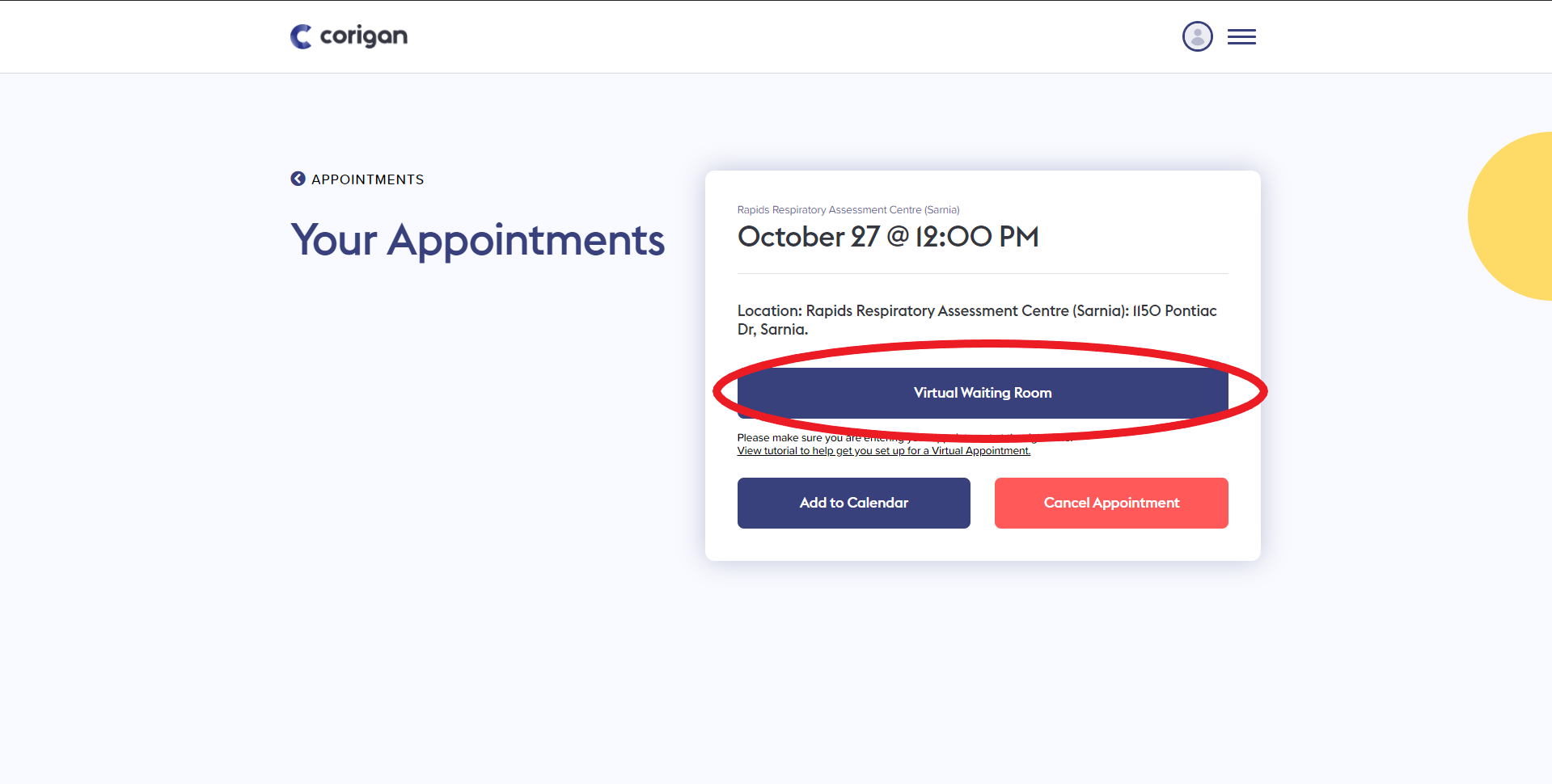
- Click “Enable Video and Audio Permissions” to allow Corigan to access your camera and microphone. Click “Yes” if you can see your self.
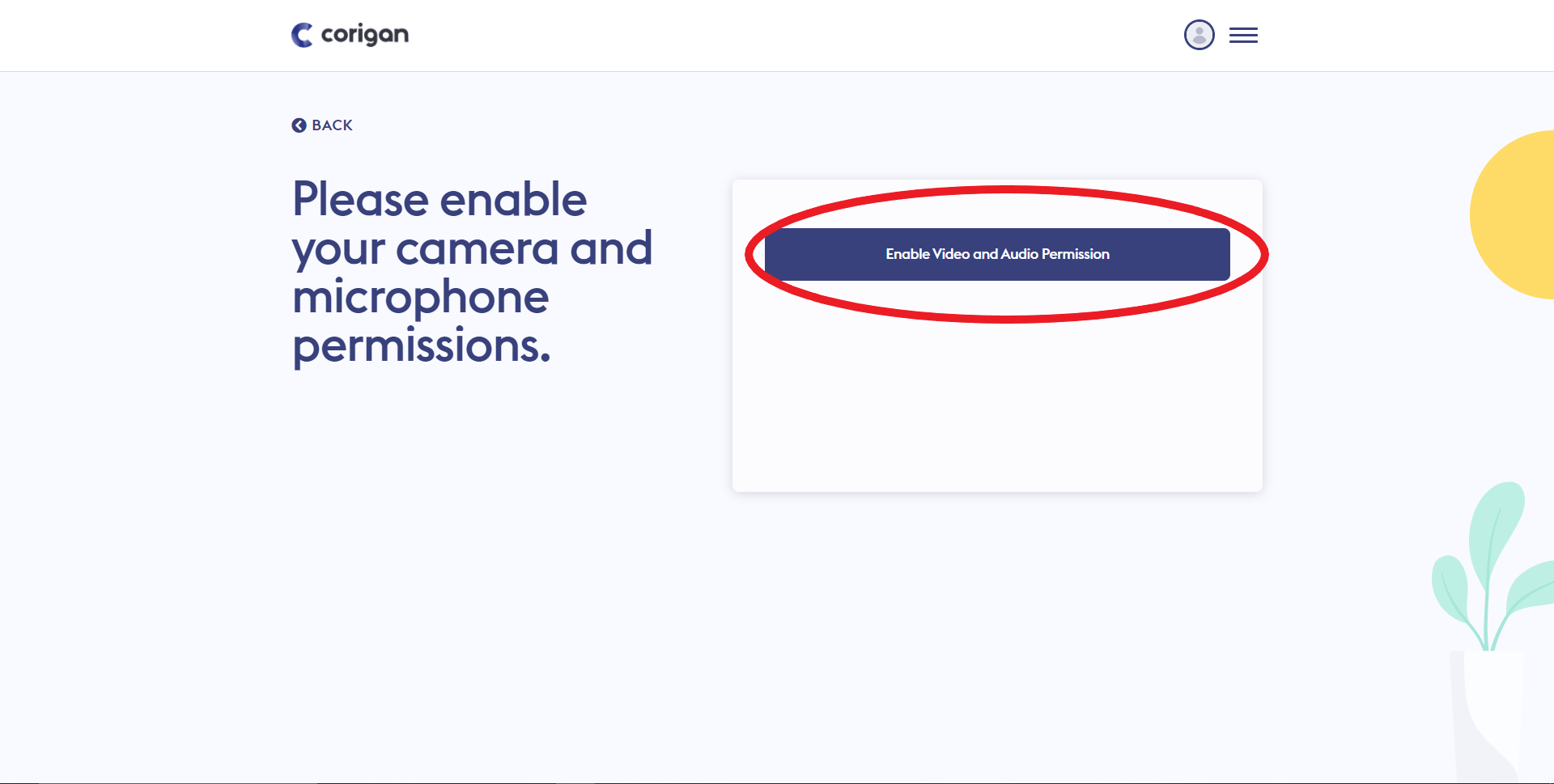
- Once you see the pop-up below, you are all set for your virtual assessment. Click “Ok” and the nurse will be with you shortly!

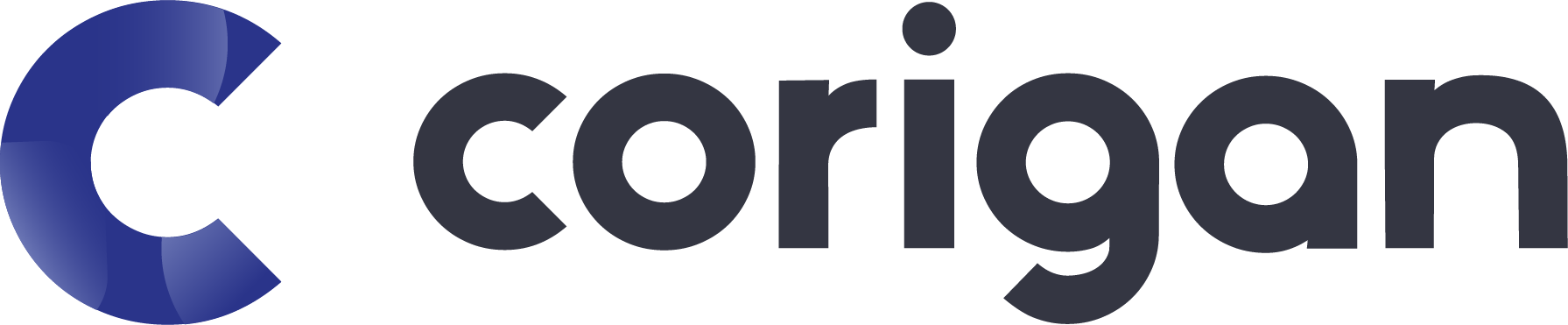

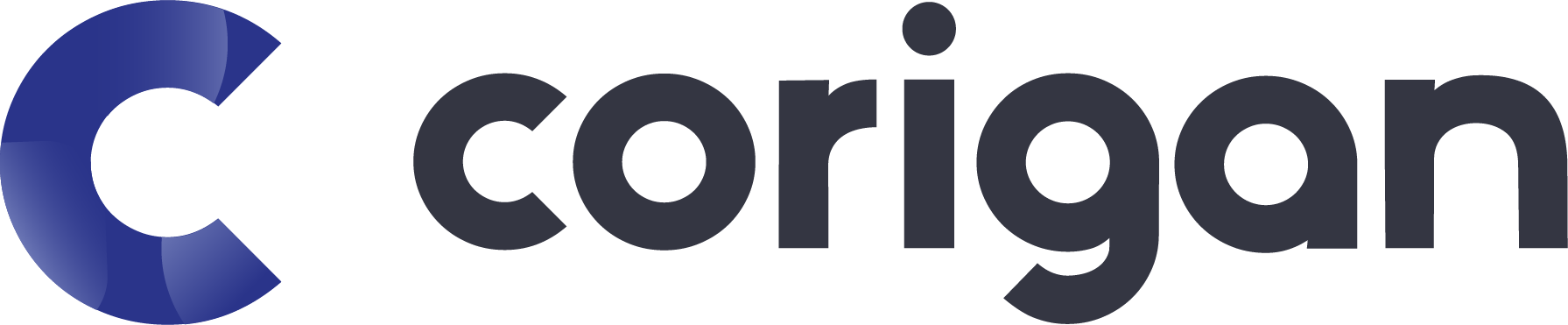
Cookies
We serve cookies. If you think that's ok, just click "Accept all". You can also choose what kind of cookies you want by clicking "Settings".
Cookies
Choose what kind of cookies to accept. Your choice will be saved for one year.
-
Necessary
These cookies are not optional. They are needed for the website to function. -
Statistics
In order for us to improve the website's functionality and structure, based on how the website is used. -
Experience
In order for our website to perform as well as possible during your visit. If you refuse these cookies, some functionality will disappear from the website. -
Marketing
By sharing your interests and behavior as you visit our site, you increase the chance of seeing personalized content and offers.