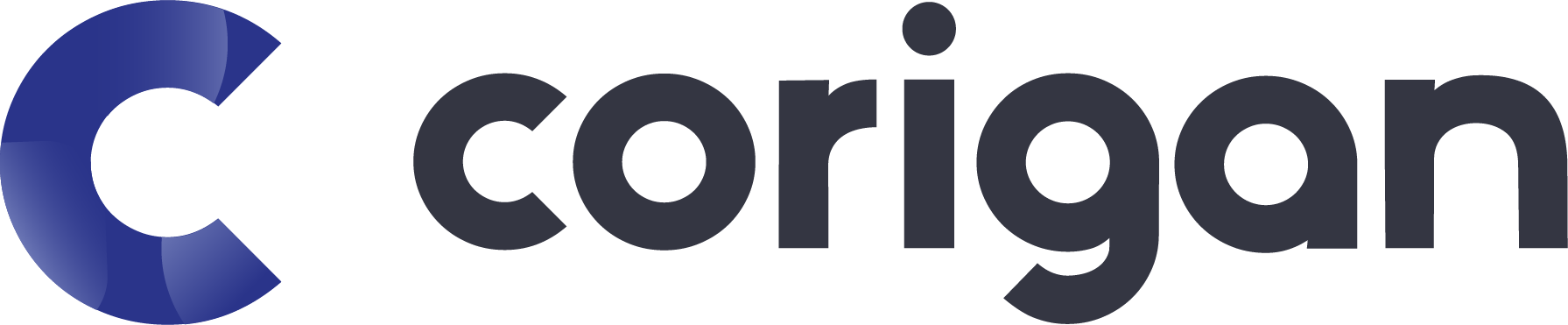If you are experiencing this sound issue, please try the following troubleshooting tips to resolve your issue.
1 – Close out of all running applications by swiping/closing out of them, then sign in to see if the issue is resolved.
- If you don’t know how to swipe/close out of applications, restarting your device will do this automatically.
2 – Refresh your browser then sign in to see if the issue is resolved
- Click the circular arrow at the top of the page in the address bar
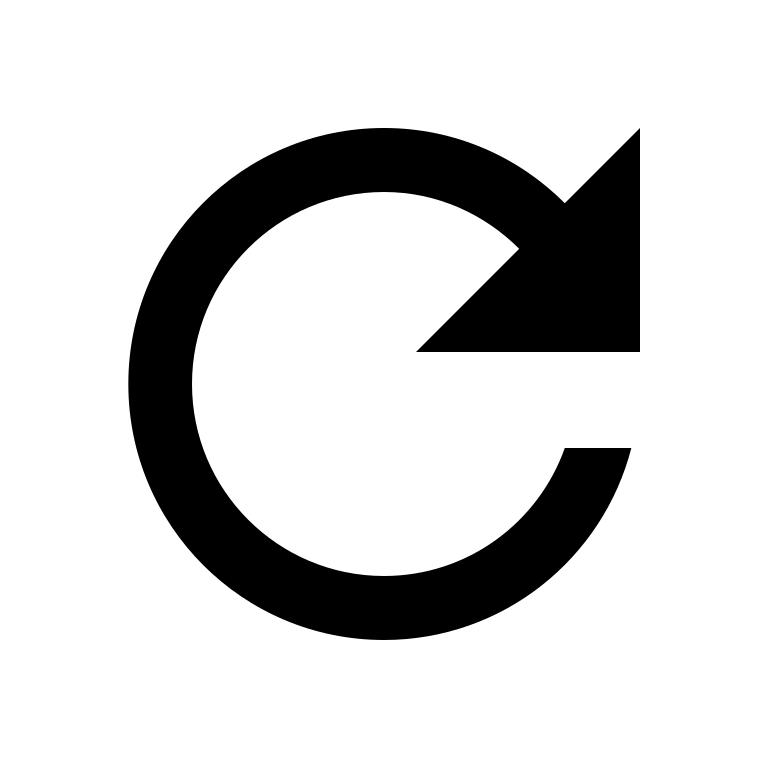
- If you are on a Windows computer hold Control, and press “R”
- If you are on an Apple computer hold Command, and press “R”
3 – Plug in headphones in case the speakers aren’t functioning properly
4 – Turn down the volume on your device to see if the microphone is picking up an echo. Your provider’s speakers may be too loud as well
5 – Plug in your device
- If devices are on Low Power Mode, they do not function as efficiently
6 – Update your browser
Sound issues happen when there is interference with your device and Corigan; this could mean there is another application using the microphone or speakers. For instance, in any video and sound application, if Siri activates, or you receive a call, you will likely hear a clicking noise that sounds like a person is typing.
Audio distortions can be caused by your devices microphone picking up the sound from your speakers. If you have headphones try plugging them in, or turn the volume down on your speakers.
If you are still hearing clicking or distorted sound after the above suggestions, try to use another device with a camera and microphone. The issue may be specific to the device you are using and by switching it should resolve the problem.